Visual acuity is the ability to discern the thinnest possible character with maximum contrast. The Visual Acuity test included in OdySight allows you to monitor remotely your visual acuity. To do a Visual Acuity test:
- Open the app and enter your password.
- Within the app, click the eye at the bottom right corner of the screen to display the list of vision tests.
- Click the Visual Acuity test and choose the eye you want to test.
- If you wear glasses for nearsightedness, put them on. Then, follow the instructions to keep your head at the right distance from the screen.
- Cover your non-tested eye as shown in the app and click “Start test”.
- Slide your finger in the direction of the letter “E”.
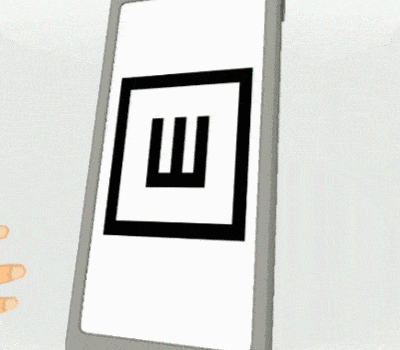
Once the test is done, the app will display your results and will inform you if there is a change in your test performance.
Also, your activity calendar will be displayed, so you can mark the day you performed the test and count it towards your visual acuity test activity target. Then, if you wish, you can take your second visual acuity test. After the second test, you can mark the date again and click “Finish.”
